Setting Up Web Feature Values
With E-Commerce B2B, each Feature can have several possible Values. When assigning a Feature-Value pair to an Item, you select the Feature Value that is characteristic to the Item. Each Feature has its own Value list, so, for example, if you have features Interior and Exterior and both have a possible value Green, you must set up Green for both Interior and Exterior.
To set up Values for a Feature, you start with navigating to Web Features page, and selecting the Feature you wish to manage the Values for.
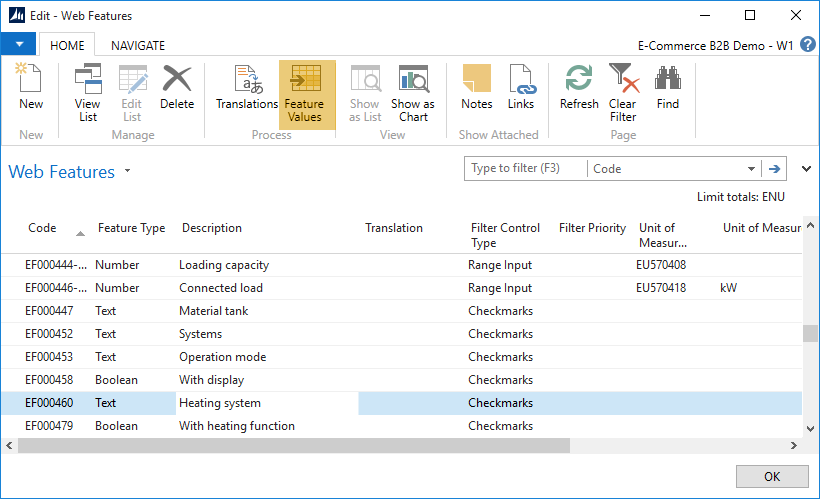
Clicking Feature Values will bring up the Feature Values page.
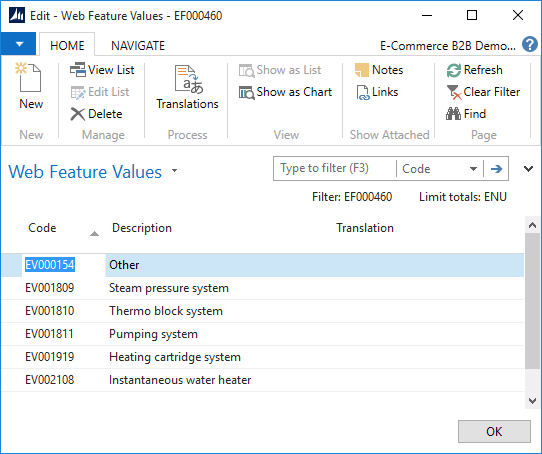
You can manage the list of feature values similar to any other table in Dynamics NAV - use New to create values, edit the table to change the existing ones, or click Delete to remove a value.
The Feature Values table contains the following fields:
| Field | Comments |
|---|---|
| Code | A feature-wide unique code of the value. |
| Description | Description of the feature value in the “base” language. This description will be displayed online. |
| Translation | Description of the feature value in the language selected by the Language Code Filter (Limit Totals). Can be used for conveniently checking missing translations throughout the list. This field is read-only, and translations are managed using the Translations action button. |